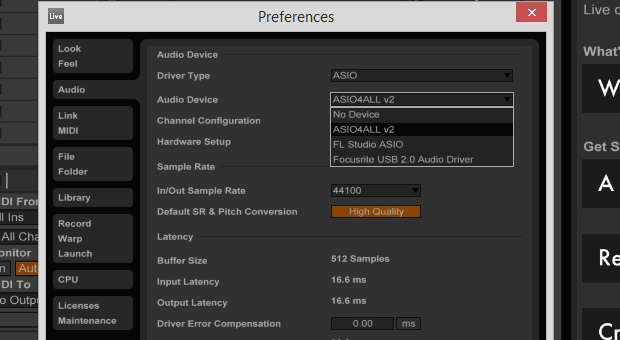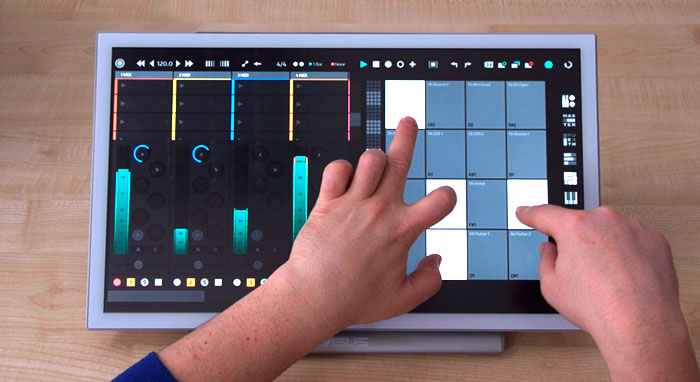1460376000000
Optimise your Audio with ASIO
Why Should I Optimise? Audio settings on Windows are often not ideal for live music production. Optimising your settings can lead to a reduction in clicks, pops, dropouts and – most importantly – latency time. Choosing A Driver The best driver for music on Windows is ASIO. Most external soundcards come with an asio driver. If you don't have asio driver installed there is a free third party driver available named ASIO4ALL. It is available from http://www.asio4all.com/ To use the asio driver go to preferences/audio/ and set “driver type” to ASIO. Next beside “Audio Device” select your external soundcard if you are using one, otherwise select “ASIO4ALL” if you are using the ASIO4ALL driver. Setting the Buffer Size The audio buffer size, measured in samples, refers to the ‘slice’ of audio that is processed by the soundcard at any one point. A small buffer size will have low latency time, but is more prone to clicks and dropouts. A larger buffer size on the other hand, will be more stable but will have a large latency. A recommended approach is to find a happy medium by beginning at 128 samples, and doubling the value until you find a suitably stable output while maintaining a low latency. Keeping the value in multiples of 2 ensures that your computer processes the audio efficiently and therefore we highly encourage you to maintain buffer sizes of one of the following: 128, 256, 512 or 1024 samples. It’s possible to set the Buffer size in Live’s preferences / Audio Tab, however depending on your soundcard, it might be necessary to click on ‘Hardware Settings’ to make the adjustment in the audio interface preferences.