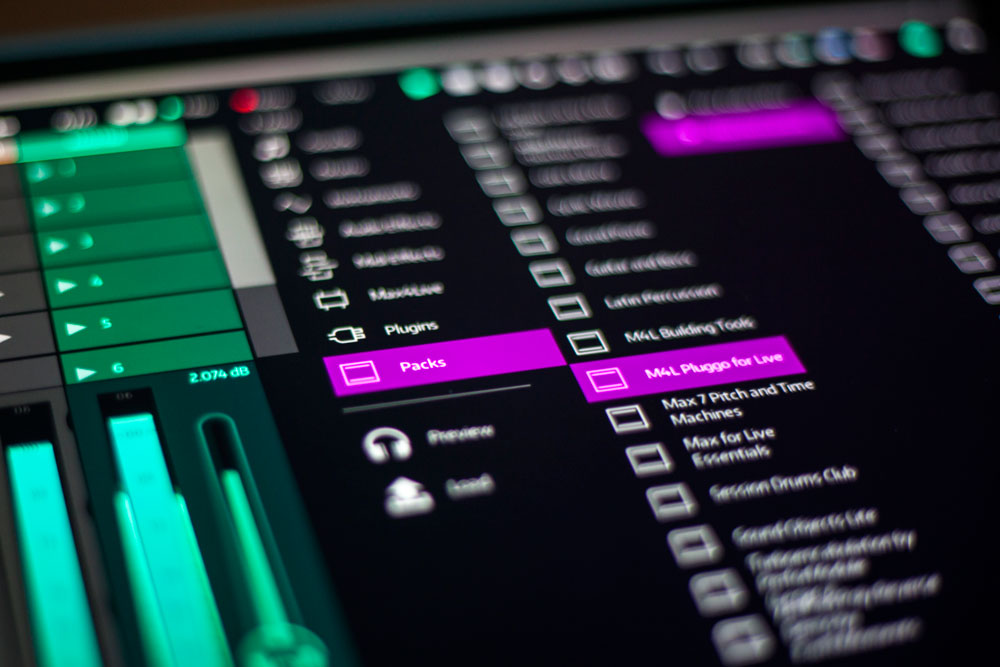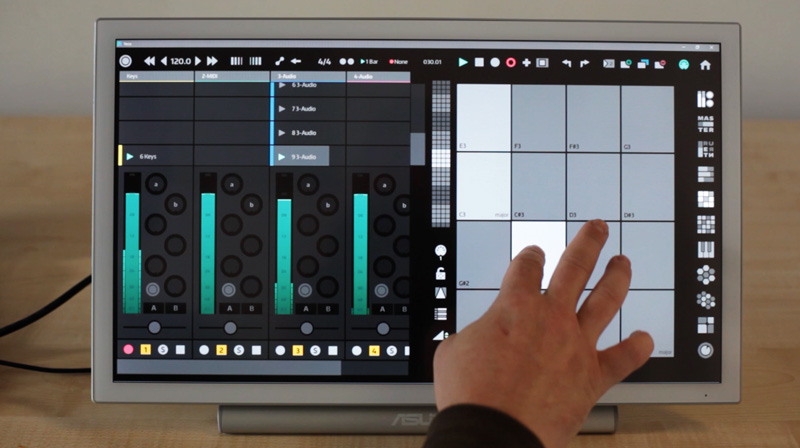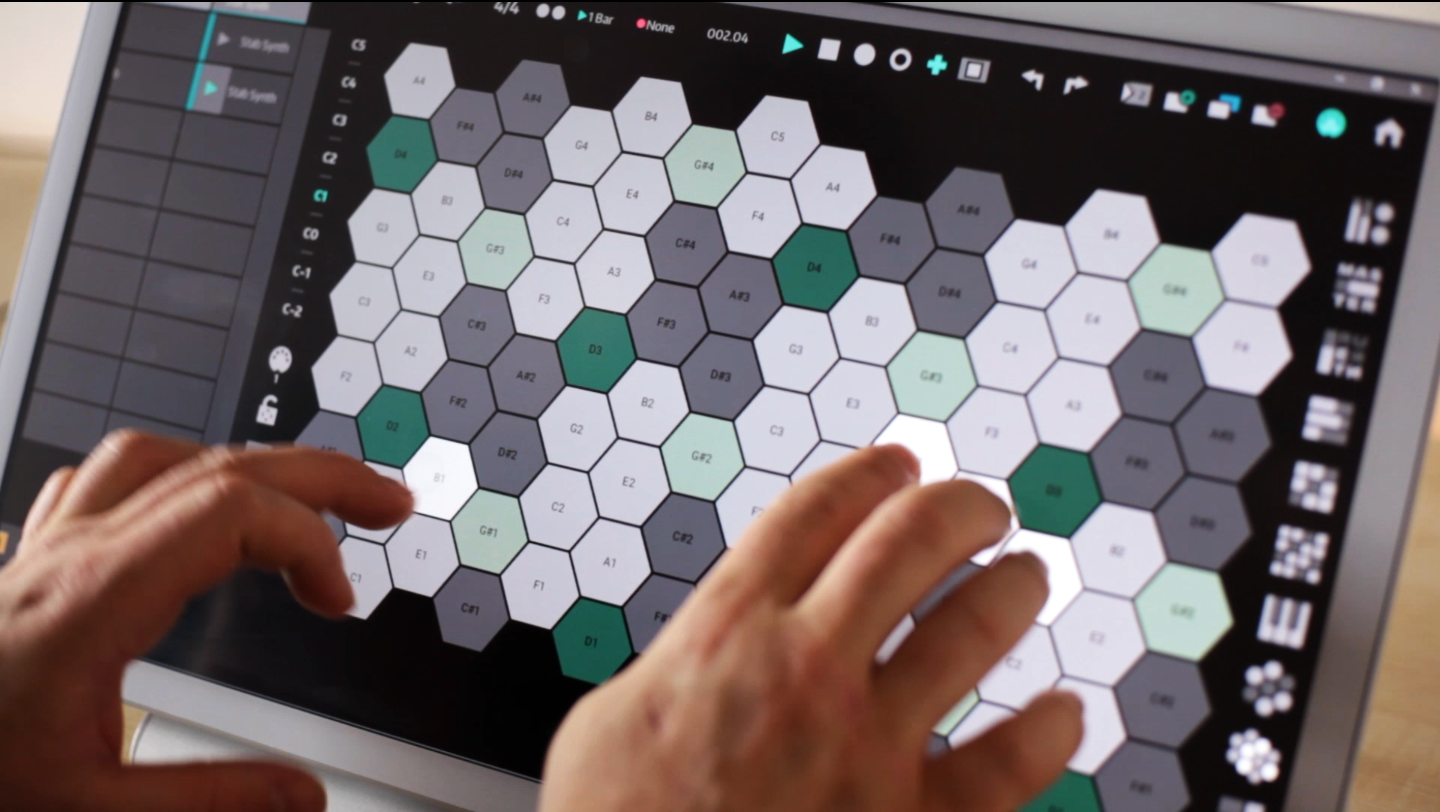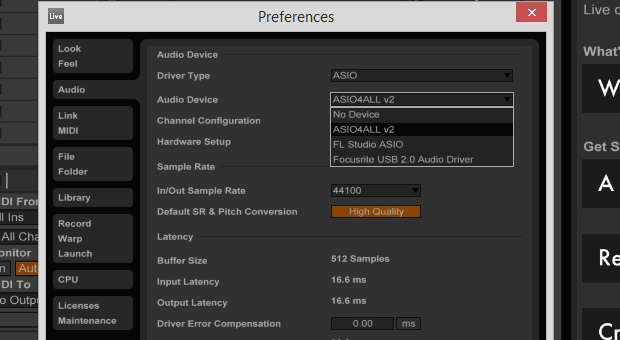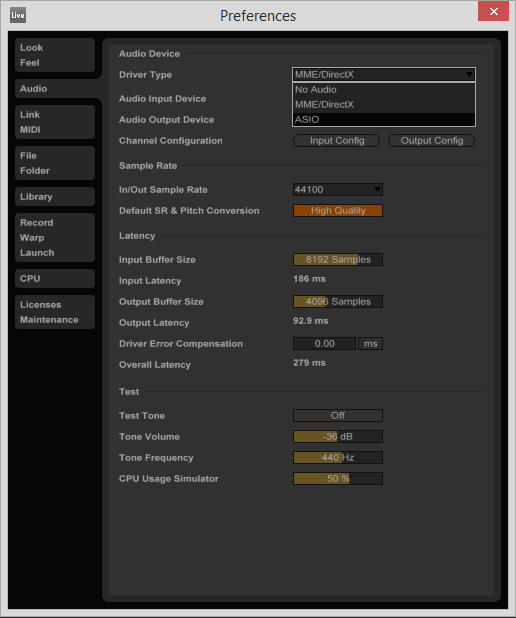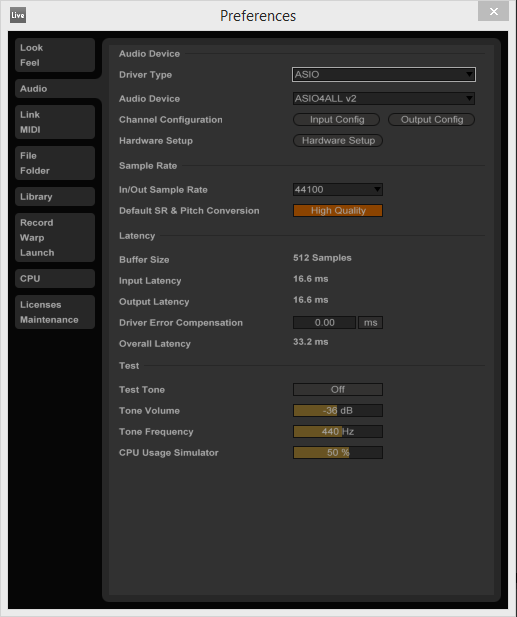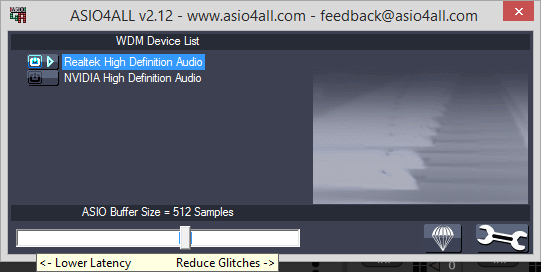1486405928000
Surface Pro Audio's Massive Yeco Review
Some of you may have missed this but, just before Christmas, Robin Vincent of Surface Pro Audio and Molten Music Technology, published a full review of Yeco over on his Youtube channel. It is embedded at the end of this article and it's well worth a watch. It is the most comprehensive review of Yeco to date and goes into very precise detail about almost every feature. We'd like to thank him firstly for taking the time to put Yeco through its paces and secondly for his very kind words and compliments. The accompanying article over on his site can be found here for those who wish to read it (and we do encourage you to) http://surfaceproaudio.com/yeco-touch-control-ableton-live-full-review/ Both the video and the written review do an excellent job of explaining exactly what Yeco does and what we intended it to be good at and used for. Robin makes this distinction nicely At the time, we did not have the browser feature released which was a pity I guess as it was one of things Robin said he would have liked to see. There were plenty of other suggestions in there that we are looking at or were already looking into such as MPE support, which I can tell you is on it's way. Overall though we couldn't have been happier with the review and we of course urge any of you reading this to check it out and try Yeco for yourself.